About Me
- Shanmuganathan. S
- July 24, 1989
- shan@shanmuganathan.in
- +91.9976909134
Hello Readers! Welcome to my personal page. I would like to present my job for people around the world. It's a big oportunity to get a better job too.
Employment
-
Internship 2011 - 2012
F5ive Technologies.
-
Web Developer 2012 - 2015
Smashing Web Technologies.
-
Blogger 2010 - Present
Smashing Web Technologies.
-
Youtuber 2017 - Present
Smashing TV, Buysellcart, Pets Discovery TV.
-
Graphic Designer 2015 - Present
Smashing Creators.
Education
-
MSc Software Engineering 2008 - 2013
M. Kumarasamy College of Engineering
-
Digital Marketing 2017 - 2019
Udemy
Graphics and Media Skills
-
Photoshop 90%
- Indesign 55%
- Illustrator 70%
- Maya 3D 90%
Programming Skills
-
Php/Sql 85%
- Javascript 80%
- Wordpress 100%
Design Skills
-
Print Design 70%
- Web design 100%
Download My Resume
My Work Gallery
Contact Info
- 20/62, Alagesan road 2, SRP Nagar, Saibaba Colony, CBE-11
- shan@shanmuganathan.in
- +91.9976909134
- bloggershanmuganathan
Keep In Touch
On The Map
Introduction
Hello! Here, you'll understand how we projected this theme. Read all the text to know any details about Metroid vCard Template. It's a powerfull personal page to start your web life, because it's simple, fast, animated, beautiful, colorful and it brings many possibilities!
Exclusive Grid System
.col .c1
.col .c2-1 .first
.col .c2-1
.col .c3-1 .first
.col .c3-1
.col .c3-1
.col .c3-1 .first
.col .c3-2
Creating new pages
Is it easy to do?
A: Yes, simply add a <section class="content"> into the <div id="page"></div> and create a tag link with the (class="menu").
See the example:
<a href="#blog" id="blog" class="menu">Blog Link</a>
<div id="page">
<section id="blog-page" class="content">
<div class="inner">
...page content
</div>
</section>
</div>
Changing the content
Metroid was designed to be simple to use and customize. Here's how easy it is to use it.
How to change the text of my site?
A: Everything that is displayed on the screen, whether text, form boxes, portfolio or progress bars, are written in a single file named "index.html". The screen changes are simulated by script calls, so our theme is considered Onepage.
How to change profile picture?
A: Go to the folder "img/profile/" and replace the file "photo.jpg". We recommend that you use a square photo with 245x245 pixels.
Note : We recommend that you use the same sizes as the profile pictures and blog to keep the layout is appropriate in all resolutions (screen, tablet and mobile).
Icons | Credits: Font Awesome (http://fortawesome.github.io/Font-Awesome/)
Changing the style
The Metroid comes with predefined CSS files with 10 different colors in different color tones. In addition, we selected 20 patterns to choose as background.
Patterns | Credits: Subtle Patterns (http://subtlepatterns.com/)
How to do?
A: Just choose the color and pattern you want and change the CSS call into index.html file on line 32. To configure the desired pattern go to the folder "img/bg/" and see the numbering pattern to set the line 54 into index.html.
See the example:
Line 32: <link rel="stylesheet" type="text/css" href="css/colors/color-name.css" id="color" />
Change to name of color.
Line 54: <body class="bg01">
Change from '01' to '20'.
Can I set up my colors in the theme?
A: Yes, simply access the file "custom.css", include your colors there, comment out the line 32 and uncomment line 33.
Typography
Metroid used fonts from Google Fonts. There are amazing font styles in Google Font that you can choose. So, you can choose the better font to you, and apply in your new website. We are using the font "Ubuntu" in all Metroid's pages. Enjoy and customize!
Use simple tags to create your headers, texts and lists.
Headers
<h1>Title<h1>
<h2>Title<h2>
<h3>Title<h3>
<h4>Title<h4>
<h5>Title<h5>
<h6>Title<h6>
Texts
<p>Paragraph<p>
<label>Label<label>
<span>Span<span>
<code>Code<code>
<pre>Pre<pre>
<a>Anchor<a>
Lists
<ul>
<li>item</li>
<li>item</li>
<li>item</li>
<li>item</li>
</ul>
Copyright © 2023 Shanmuganathan Personal BlogBack to top




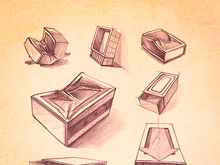


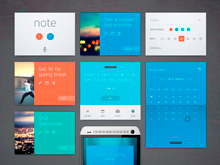



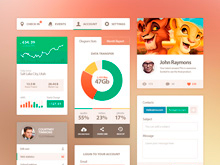
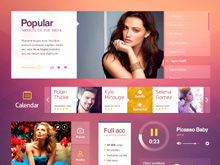




Social Profiles